Top 10
| # | Name | Empire | |
|---|---|---|---|
| 1. |
190

|
HoleyMole | 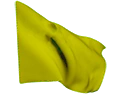 |
| 2. |
190

|
Jashina | 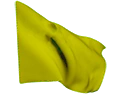 |
| 3. |
190

|
NikolaLauberova | 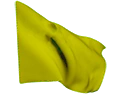 |
| 4. |
190

|
DrRenzoXx | 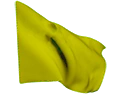 |
| 5. |
190

|
Faly |  |
| 6. |
189

|
Plesoun | 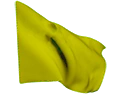 |
| 7. |
184

|
Zrnec |  |
| 8. |
184

|
GYR0NATOR | 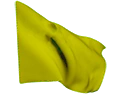 |
| 9. |
181

|
PurpleLamborgini |  |
| 10. |
181

|
Dwarf |  |
| # | Name | Level | Empire | |
|---|---|---|---|---|
| 1 | OpusDei | 226 | 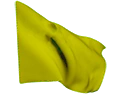 |
|
| 2 | ZMRDI | 216 |  |
|
| 3 | Impostors | 208 | 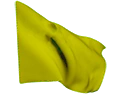 |
|
| 4 | L9XD | 198 |  |
|
| 5 | YoloGrind | 182 |  |
|
| 6 | DarkShadows | 179 |  |
|
| 7 | ShadowBorn | 173 |  |
|
| 8 | NULA | 167 | 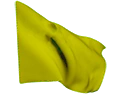 |
|
| 9 | SoulSociety | 157 |  |
|
| 10 | RedRiders | 156 |  |
Troubleshooting
Having problems with the client (can't run it or can't get into the game)?
1) Move the client folder directly to drive C:/ (C:/Stellaria)
2) Turn off antivirus or add the game folder to exceptions
Can't run the launcher
To fix this, you need to download and install
.NET Framework - DOWNLOAD
1) Download the installation file from the link
2) Install .NET Framework and restart your computer
Getting an error Missing file MSVCR140.dll / MSVCP140.dll / MSVCR120.dll / MSVCP120.dll / VCRUNTIME140.dll, Application (0xc000007b) failed to start correctly, or another?
To fix this, you need to download and install add-ons from the following links:
DirectX - DOWNLOAD
1) Download the installation service for DirectX module
2) Install DirectX and restart your computer
Visual C++ Redistributable Runtimes - DOWNLOAD
1) Download the archive
2) Extract it to your desktop
3) Run the install_all.bat file as administrator
Messenger not working (won't open at all)
This error can be easily fixed as follows:
1) Open the userdata folder in the client
2) In this folder (userdata) create a new folder named messages
Can't log in ("Please wait while you connect to the server.")
If the login won't let you into the game (outside of maintenance), please check your time settings.
1) Turn on automatic time setting
2) Turn on automatic daylight saving time adjustment
After selecting a character, the game crashes or gets stuck loading
If your client crashes after selecting a character or the screen gets stuck while loading, reinstall the client:
1) Delete the entire client folder
2) Download the client again from our website
After downloading, extract the ENTIRE Stellaria folder to your desktop.
Then open this folder on your desktop and run the Stellaria-launcher file
The game will update and be fully functional.
Today's events
09:30 - 10:00 Double drop from stones
10:00 - 10:30 Double drop from bosses
10:30 - 10:45 Double fishing loot
10:45 - 11:00 Double drop from ore mining
17:30 - 17:45 Improved bottom bonus switching
17:45 - 18:00 Improved rune switching
18:00 - 18:30 Double drop from ore mining
18:30 - 19:00 Double drop from bosses
19:00 - 19:30 Double drop from stones
19:30 - 20:00 Gladiator Arena (56–89)
20:00 - 20:30 Team Gladiator Arena (170+)
20:30 - 21:00 Guild Arena (15–55)
22:00 - 22:30 Gladiator Arena (15–55)
23:30 - 23:59 Double drop from stones



